Are you setting up your Epson LX-310 dot matrix printer for the first time? Or maybe your old driver just isn’t doing the job anymore? Either way, don’t worry—we’ve got you covered! Getting the correct Epson LX-310 driver is super important if you want everything to run smoothly, especially when printing invoices, forms, or shipping labels. Let’s get that printer working the right way!
Why You Need the Right Epson LX-310 Driver?
Using the wrong driver is like giving someone instructions in a language they don’t understand. Your computer might detect that the printer is there, but it won’t know what to do with it. You might experience weird issues like messy prints, alignment problems, or even errors that stop you from printing altogether. But when you use the official driver, everything just works better:
✅ It helps your PC and printer talk properly
✅ You get access to all the printer’s features
✅ Better print quality and layout
✅ Works well with your operating system
✅ Fewer crashes and errors
Trust us, installing the right driver saves you a lot of stress!
Before You Download: Check Your System
Before hitting download, let’s double-check what system you’re using. Is your computer 32-bit or 64-bit? This part matters because drivers are built differently for each one.
To find out, just right-click on This PC or My Computer, then click Properties. Look for the part that says System Type. You’ll see something like “64-bit Operating System” or “32-bit.”
Inside the ZIP file, you’ll find two folders:
✅ WINX64 = for 64-bit Windows
✅ WINX86 = for 32-bit Windows
Make sure you pick the right one when installing!
How to Install the Epson LX-310 Driver
Let’s walk you through two easy ways to install the driver. Try the first one, and if it doesn’t work, the second method usually does the trick.
Method 1 – Automatic Setup
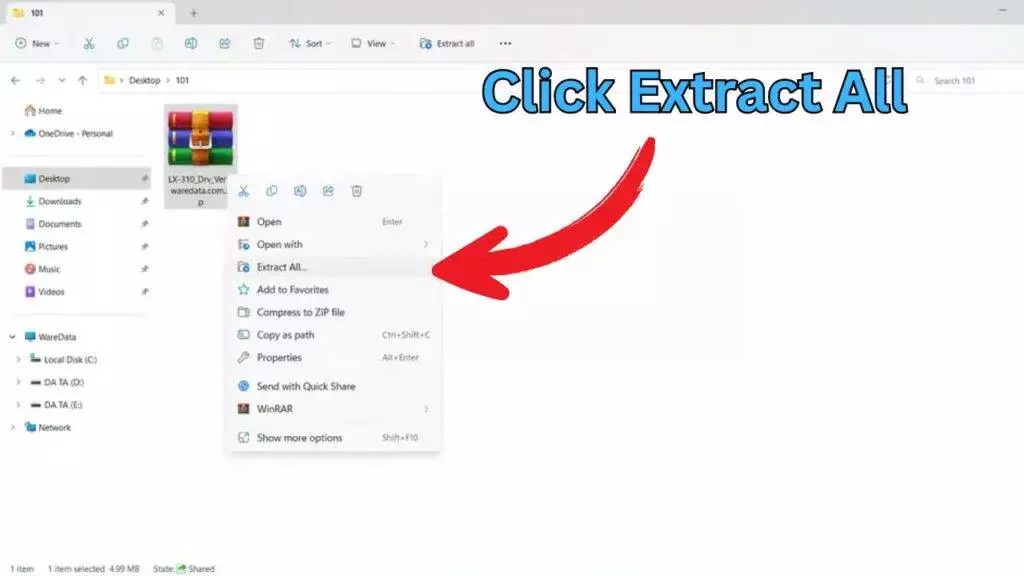
-
Download the driver file from the link we’ll give below.
-
Once done, right-click the ZIP file and choose Extract All.
-
Open the extracted folder, go to the
Setupfolder, and run SETUP64.EXE (or SETUP32.EXE if you’re using 32-bit). -
Just follow the on-screen instructions—and boom! You’re done.
Method 2 – Manual Install via Device Manager
-
Open Device Manager (search it from the Start menu).
-
Right-click your computer name at the top, then choose Add legacy hardware.
-
Choose Install manually, then hit Browse and select the correct driver folder.
-
Finish the steps and your printer should now appear as ready!
Where to Download the Epson LX-310 Driver
Still can’t find your printer in apps like Word or Excel? That usually means the driver isn’t properly installed. You can also add it manually through Settings > Bluetooth & Devices > Printers & Scanners > Add Device, then browse for the file and choose Have Disk to point to the folder you downloaded.
Here’s the driver download info:
-
File Size: 4.9MB
-
File Type: ZIP
-
Supported OS: Windows 7, 8, 10, 11 (32-bit and 64-bit)
👉 Download link: https://appzforpc.com/dh6k
