If you own an iPhone, you know how important it is to regularly backup iPhone data. Whether you want to switch to a new device, restore your data after a factory reset, or simply keep a copy of your precious photos, videos, contacts, messages, and more, you need a reliable and efficient tool to help you back up your iPhone data. That’s where FoneTool comes in. This app is professional and user-friendly software that allows you to backup and transfer your iPhone data to your computer with ease. It also supports incremental backup, which means it only backs up the changed or added data, saving you time and storage space. In this article, we will show you the features of FoneTool, how to download and install it, how to back up your iPhone data using it, and answer some of the most frequently asked questions about this software.
Fonetool Features
FoneTool has many features that make it stand out from other iPhone backup and transfer tools. Here are some of them:
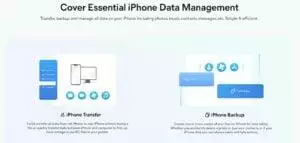
Fast and Safe
FoneTool offers a rapid and secure solution for backing up and transferring your iPhone data, surpassing the speed of other similar tools. For example, it can back up 1000 messages in 1 min 35s. It also ensures the safety of your data by encrypting the backup files and preventing any data loss or leakage.
Selective and Flexible
With FoneTool, you have the option to select the specific data that you wish to back up or transfer. You can back up or transfer all your data at once, or select specific items such as photos, videos, music, contacts, messages, etc. You can also preview the data before backing up or transferring, and restore the data to your iPhone or another device as you wish.
Compatible and Versatile
It supports all models of iPhone, iPad, and iPod touch running iOS 9 or later. It also supports various formats of data such as HEIC, JPG, PNG, MP4, MOV, M4A, MP3, etc. It enables you to back up or transfer your data to any Windows PC operating Windows 7 or a more recent version.
Free and Easy
This app offers a free trial version that allows you to back up or transfer up to 200 items per day. The full version is also affordable and worth every penny. It has a simple and intuitive interface that makes it easy for anyone to use.
How to Download and Install FoneTool?
Downloading and installing FoneTool is very easy. Just follow these steps:
- Go to the website of FoneTool and click on the “Download” button.
- Once you downloaded it, start the setup file and follow the instructions provided for installation.
- After installing, launch the program and connect your iPhone to your computer using a USB cable.
- Allow FoneTool to access your iPhone by tapping “Trust” on your device.
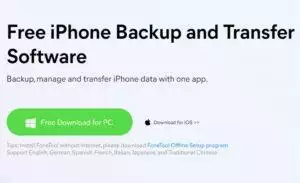
How to Backup iPhone Data Using FoneTool?
Backing up your iPhone data using FoneTool is also very simple. Here’s how:
- After connecting your iPhone to your computer with FoneTool running, click on the “Backup” option on the main interface.
- Choose what data you want to back up by checking or unchecking the boxes next to each category. You can also click on each category to select specific items.
- Click on the “Start Backup” button at the bottom right corner of the interface.
- Once your iPhone is connected to your computer through FoneTool, wait for the backup process to complete. After completion, you can access and view the backup files by clicking on the “View Backup Data” button provided by the program.
FAQs
How long does it take to back up my iPhone data using FoneTool?
The duration of the backup process depends on the size of the data being backed up and the speed of your computer and network. Generally, it takes a few minutes to back up a few gigabytes of data.
How much space does the backup file take on my computer or external hard drive?
The backup file size is roughly equal to the size of your data on your iPhone. If you need to check the size of the backup file, simply right-click on it and select “Properties”. The properties window will show you the size of the backup file in bytes, kilobytes, or megabytes, depending on the size of the file.
How can I delete the backup file if I don’t need it anymore?
You can delete the backup file by locating it on your computer or external hard drive and deleting it directly. You can also use FoneTool to manage and delete your backup files by clicking on “Backup Management” on the main interface.
Can I back up my iPhone data to iCloud or iTunes using FoneTool?
No, FoneTool only supports backing up your data to your computer or external hard drive. If you want to backup your data to iCloud or iTunes, you need to use the official methods provided by Apple.
Can I encrypt my backup file using FoneTool?
Yes, you can encrypt your backup file using this tool by checking the “Encrypt Backup” option before clicking on “Backup”. When creating a backup file using this app, it is crucial to set a password and remember it carefully. This password will be required when restoring your data from the encrypted backup file.
Is it possible to restore my iPhone data from an iCloud or iTunes backup with FoneTool?
Certainly, this app allows you to restore your data from either an iCloud or iTunes backup. Simply select “Restore from iCloud Backup” or “Restore from iTunes Backup” from the main interface of the program. To proceed with restoring from an iCloud backup, you will need to log in with your Apple ID and password. If restoring from an iTunes backup, select the appropriate backup file from your computer.
Can FoneTool restore my iPhone data to a different device?
Yes, you can restore your data to a different device using it by connecting the target device to the computer and choosing “Restore Data to Device” from the main interface. You need to select a backup file from your computer or external hard drive and choose what types of data you want to restore.
Can I restore only part of my data using FoneTool?
Yes, you can restore only part of your data using FoneTool by choosing “Restore Data from Backup File” from the main interface. You need to select a backup file from your computer or external hard drive and preview and select what types of data you want to restore.
Conclusion
FoneTool is a reliable and versatile iPhone backup software that can help you manage your iOS data easily and safely. It allows you to back up and restore your iPhone data selectively or fully, transfer data between iPhone and computer or another iPhone, and import data like music, contacts, photos, and videos to your iPhone. It is compatible with all iOS devices and supports the latest iOS 15. If you are looking for a simple and effective way to back up and transfer your iPhone data, you should give this app a try.
