In this article, we are going to teach you how to cast the Zoom on Roku easily.
When the COVID-19 pandemic has been started striking the world, so many businesses, schools, and churches have been affected. Companies are ordered to operate skeletal to avoid spreading the virus. To make sure the safety of individuals, this pandemic resulted as well in the closure of the majority of schools and churches worldwide.
Considering that we’ve been in this pandemic companies still need to continue their businesses, churches still need to continue spreading the gospels and students still need to pursue their studies. In order to cope with this problem, they find a way how to continue being productive in the midst of a pandemic.
A big thanks to modern technology because people can now operate just by using their phones, tablets/laptops/computer, and the internet to continue doing their daily work without leaving their homes.
Greatly, in this modern world, it is very easy to communicate with people using technology, they just have to have their phones, tablets/laptops/computer, and the internet and Zoom became one of the modern platforms that serve as the main communication tool by many businesses, schools, and churches worldwide.
What is the ZOOM app?
It is a secured application where you can do a conference call, web conferencing, and augmented reality. It allows you to do video meetings, chats, calls, webinars, and online events with the best audio and video quality. A video meeting is just like a face-to-face meeting wherein a group of people
come together to discuss a certain or more topic. The advantage of using zoom is it is easy to use, it is affordable and, you can attend meetings wherever
you are. We can also do a conference call on this Zoom app. In the said conference call, someone talks to 3 or more people simultaneously. It will allow the called party to participate and listen to the call silently.
Other than using zoom to do video meetings and calls, it could also use to do webinars derived from the words (web and seminars) and webcasts derived from the words (web and broadcast) which means that you can do seminars and broadcast through the internet.
It is also free to use with a hundred participants and with a limited time of 40 minutes. If you wish to have more participants without a time limit, you can do a subscription to their service plan.
Does Zoom Useful?
Delightedly this telecommunication system is very useful not only to those who have remote businesses and jobs but to the majority of schools and universities that are using Zoom as well. Amazingly Zoom became the most important communication tool in the business world. It is being used by small and big businesses.
Surprisingly Zoom app is being used by more than 700,000 businesses globally. Zoom is a very friendly platform to use as long as you have electronic devices such as phones, tablets, computers/laptops, and other devices where you can download this app. Educators and learners also choose to use this platform and enjoy the teaching and learning environment virtually. We can use zoom on Android/smartphones which have an operating system
5.0.3 or higher, Android 8.0 or higher, arm64 processor.8 cores or higher, 3GB or Higher RAM, GPU. Qualcomm Adreno: 540 (Snapdragon 835/Snapdragon SDM 835) or higher than 615 (QCS605 or Snapdragon SDM710). We can also enjoy the features of the Zoom app on iOS and iPad and Windows PC.
Could we use Zoom on TV? Yes! We can certainly cast Zoom on TV. Zoom is better on phones and laptops or PC but if you wish to use zoom in TV or if you find it more convenient to use Zoom on a bigger screen, here are the easy steps that you can follow to install or cast Zoom on Roku.
Steps to Cast Zoom in Roku
[Cast Zoom in Roku TV from mobile phone]
- Attach your Roku streaming device to the HDMI port on the T
- Connect Roku to your WIFI with a stable connection.
- Connect your phone to the same WIFI Network where your Roku is connected.
- Once your phone and Roku are connected to WIFI, log in to your Roku account
- Next you have to go to your Roku home screen and then select the settings option.
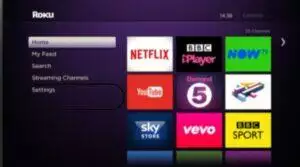
- After clicking the settings option, select now the system option.
- Now you will see the screen mirroring option.
- Click the screen mirroring option.
- Enable screen mirroring and choose the prompt option.
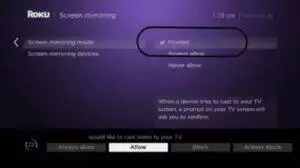
- Now Install the Zoom Cloud Meetings app on your mobile phone. You can download the Zoom app from the Google play store.
- Go to your phone settings and select the connection and sharing or other wireless connection options.
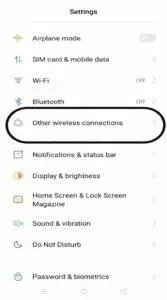
- Turn on the screencast option.
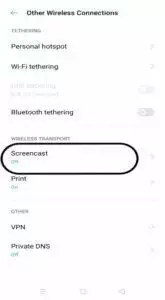
- Now you will see on your phone the other nearby devices from the search results.
- Select Roku Device.
- Go to your Zoom Cloud Meetings app and log in with your credentials.
Now you can enjoy your Zoom Cloud Meeting app on your Roku TV
If you want to cast Zoom on your Roku from your Windows PC, below are the step-by-step instructions that you can follow.
https://youtu.be/8K8tlkRgsBk
Cast Zoom on Roku TV from Windows PC
- Connect both Windows PC and Roku to the same WIFI network. Make sure to have a stable internet connection. Then on your computer choose the project option. You will see connect to a wireless display at the bottom right corner of your screen, click on that
- Now open the Chrome browser on your Windows PC or laptop
- Look in on the Zoom web page.
- Click sign in and fill it out with your login credentials.
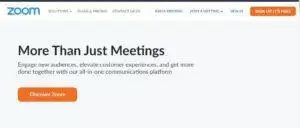
- Windows will scan for all nearby available devices. When chrome finds the Roku device, click on i
- You can now right-click the three dots on Chrome. Scroll down and choose the cast option.
These are the step-by-step instructions on how you could cast Zoom on your Roku TV from your mobile phone or from your personal computer. That s very simple, right? Now you can attend or have your meeting on the big screen.
