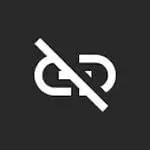As the most popular of all, FileLinked for FireStick has stopped working; several apps have hit the ground running for the users. Among these, UnLinked apps hold the most potential.
The app is similar to FileLinked, except that the users need short numeric codes to access the apps from the store’s developer.
The UnLinked app for FireStick provides many interesting and convenient features to replace the FileLinked.
What Is The Unlinked App For Firestick?
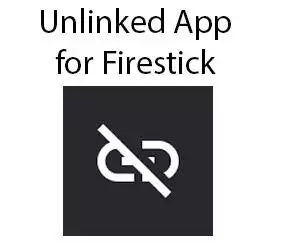
The app helps you download third-party apps from app stores other than Amazon or Google Play Store. You generate a shortcode for your desirable app, share it with your community, and there you go for smooth downloading.
You can use one UnLinked account for creating multiple code libraries. The dashboard offers in-hand options to manage the content from several libraries. Another good thing is that the app uses AES 256-bit end-to-end encryption for the libraries you create. It eliminates the security concerns of using the app.
How to Download Unlinked App for Firestick Using Downloader?
The installation process accomplishes two phases. First, you prepare your FireStick, and secondly, you have to install UnLinked.
Making Firestick Ready for Getting Unlinked
The UnLinked app on FireStick is not available on Amazon’s official app store. So you have to get it from somewhere else.
This is called sideloading when you get the app from other sources rather than the original manufacturers. For sideloading, you need an app ‘Downloader’ to help you install files as third-party APKs. Downloader is available on Amazon’s official app store. Here is how you get it.
- Open your FireStick home page and select ‘Find.’
- Scroll down the option to click search.
- Type Downloader in the search box. The name appears in the suggestions before you type the full spellings. Click it.
- Select ‘Downloader in the ‘Apps and Games section.
- Hit the Download option; it will initiate the installation process.
- Select the ‘Settings’ option with the gear icon on the home screen.
- Here you find ‘My Fire TV,’ click it.
- Below you will find ‘Developer Options.’ Here, select ‘Install Unknown Apps.’
- If you see ‘Apps from Unknown ‘Source,’ toggle it ON. Otherwise, you can turn on the ‘Downloader.’
How to Get UnLinked on FireStick
After getting the Downloader app comes the second phase of the app installation.
- To start, launch your Downloader. Open this URL in your browser.
- It will take you to the app’s official page. Use the direction buttons on the FireStick remote to scroll down to ‘Download Android App’ and select the option.
- After the download is complete, ‘Install’ the APK and finally click ‘Done.’
- After installing the app, you can now delete the APK by clicking on ‘Delete’ if you do not need it anymore.
Adding Unlinked To Firestick Home Screen
Start by clicking on the three-tile icon on the FireStick home screen. Then scroll to the UnLinked icon, but you do not need to select it. Use your remote to press the menu button and then select ‘Move.’ You can bring the icon to the top with navigation buttons on the remote. Then press the ‘Select’ button on the remote to place the app in your desired row. Now, your desirable app is ready to launch on FireStick. The process seems lengthy; however, it takes only a few minutes, depending on your internet speed.
How to Use an Unlinked App for Firestick?
Launch your UnLinked app by selecting ‘Add’ in the bottom left corner and entering the library code 7cd6a4fl. Next, enter the Pin 911911 to access the library created by TechDoctorUK. You can download an app easily from the library by following the below instructions.
- Select your desired app and click download.
- After completing the download, re-select the app and click Launch.
- Then click ‘Install’ and then ‘Open’ to use the app at the moment, or click ‘Done’ if you want to use it afterward.
Key Features Of Unlinked
Easy Interface
UnLinked offers a feature that makes it an efficient alternative to FileLinked for its interface, navigation, and functionality. You can easily manage your libraries on a unified dashboard.
Takes Less Storage
UnLinked doesn’t occupy much storage space on your device.
Compatibility
Above all, the app is easygoing for FireStick, smartphones, Android TV, and tablets. That is why the app has earned many developers.
Custom Library
In UnLinked, you can create your library by downloading tons of APKs without typing their source URLs separately and with one code.
FAQS About Unlinked App for Firestick
Is it Safe and Legal to use UnLinked?
The answer is both yes and no. You do not find the third-party app on Amazon’s official app store. As far as the app installation safety is concerned, the website Virus Total security URL displays the app as safe and free of viruses. However, the FireStick website does not recommend any third-party app, including UnLinked. The file itself is safe but could help install other apps from unreliable unknown sources. FireStick streaming comes under the check of ISP. Any malpractice could bring legal trouble.
How Can I maintain the secrecy of my streaming activities?
You need a VPN to hide your streaming activities on FireStick from ISP. It conceals your original IP to escape from online surveillance or geo-restrictions. Sometimes you may unknowingly or unintentionally watch content from illegal sources and get into trouble. VPN helps in such a situation.
Alternative Apps For Unlinked
FileSynced
It is an excellent alternative to installing many streaming apps and more. The application allows users to create their codes for installing apps. It features a user-friendly interface and installs applications without hassle. You can find hundreds of FileSynced Codes to find unlimited streaming options.
Aptoide TV
It is another efficient FileLinked replacement. It comes from reliable third-party app stores. The app catalog is far more interesting than the Google and Amazon App Stores. The app helps you install limitless apps on your device. Furthermore, it offers safety checks for the apps. The secure apps with a green shield are secure for downloading.
https://youtu.be/Rpwaibr1M2I
Final Verdict
The UnLinked app for FireStick is a down-to-earth replacement for FileLinked. If you opt for a convenient way of installing a myriad of apps and enjoy the best streaming, check out the app.