Are you a fan of smart technologies, and do you use Mi smart products at your home? In that case, you definitely need an app to manage it. This software is called the Mi Home app for PC, and you can install it on your smartphone easily.
With this software installed, you can control your devices even when you are lying on a bed. But in some cases, you are using your PC and would want to control your smart products from it. Therefore, installing Mi Home for PC is the solution.
However, when you try to Google a bit about this software, you will find that the official Mi Home is for Android and iOS. That’s because it was designed for Android smartphones.
But it does not mean that you cannot download the Mi Home because you can run it on a PC by following the guide in this article.
Now, before discussing the installation further, let us tell you more about this software.
What Is Mi Home App For PC and How To Use It?
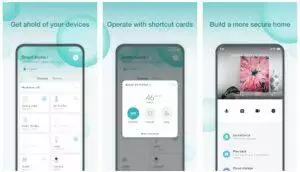
This application is maintained and developed by Xiaomi Inc., which is a provider of many products such as smartphones, electronic goods, tools, and many more. They have created the Mi Home app in order to manage and control all of their Xiaomi Wi-Fi as well as Bluetooth products.
With the Mi Home app, you can also set rules for automation. To use the Mi Home app, you need to log in to the sign-in window before you can open it.
Once you are logged in, it will have four tabs, the devices which are the tab where you can find your devices, next is the Mi Store, the News Blog, and lastly, the profile tab.
In the Devices tab, is the most important page of this tool; this is where you can add your Mi smart products and control them. You can also view all of your devices in this tab.
To add a product, click the “+” button at the top right corner, then click add a new device. Clicking the top left corner button provides you with the device option, which is essential for configuring it.
When you tap the device icon listed on this page, it will toggle the turn on or off. While clicking the name of your device will prompt you for its configuration. If you have multiple devices and want to organize them, click then hold them so you can move the icons.
Additionally, you can categorize your device and name it, such as My Room, Living Room, Kitchen, or anything so you can group and manage your equipment more efficiently.
Each device listed on the Mi Home app has a different interface depending on the function of the smart product.
Pros
- This app is an all-in-one controller for any of Mi Home smart products that supports Wi-Fi and Bluetooth.
- It has an intuitive and user-friendly interface.
- When using a camera, it can upload the feeds to the cloud storage.
- The connecting device is easy to set up.
Cons
- The app loads very slowly and takes too much time to switch on different appliances/devices.
- It automatically logs off your account after a few days, which can be inconvenient for some users.
- As of now, it is not compatible with Google Assistant.
How to Download Mi Home App For PC? (Windows 11/10/8/7 & Mac)

Since you needed an emulator for it, you will need a powerful and fast emulator to run the Mi Home app for1 PC. The best emulator for it is the BlueStacks emulator.
Currently, BlueStacks is the fastest and most popular emulator in the world. Installing this tool is easy. Make sure to follow the steps so you can install it properly.
Using Bluestacks to Download Mi Home app for PC
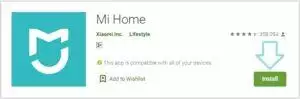
- Get the BlueStacks emulator on their website. See this link for more details and how to get it on PC.
- After you save a copy of the installer, double-click it to start the installation of BlueStacks.
- Don’t just continue clicking the “Next” button; make sure that you also accept the terms and conditions.
- During the installation, ensure that you are connected to a fast internet connection.
- After that, open the BlueStacks on your desktop and set up a Google Play account.
- Start the search of the Mi Home and then click the “Install” button.
- Once the installation is completed, you can check the Mi Home app on your desktop. Double click it to start this app on your PC.
- Finally, you can now start connecting your devices to it and start using the Mi Home app on a PC.
Using Nox Player to Install Mi Home for PC
- First, you have to get the Nox Player from this link.
- After you get it, click the installer and follow the installation wizard.
- Once the installation has been completed, open the Nox Player from your PC.
- Find the Google Play Store and log in on it.
- Next, enter the Mi Home app from the search bar by typing it.
- Click the install button once you found this app on the search list.
- After the installation, you will have the Mi Home for PC. You can open it by going to the home of Nox Player and clicking its icon.
FAQs
This section provides you with the frequent questions that you may encounter during the installation and using the Mi Home app.
1. Do I really have to install an emulator to use the Mi Home app on my PC?
Yes, there is no app designed specifically for Windows/Mac. Therefore, the only way to download and install Mi Home for PC is to use an emulator such as BlueStacks.
2. Will my computer slow down if I use an emulator?
It depends on your computer. If you use a PC that was designed for multi-tasking, then you will be able to run it efficiently. Otherwise, a PC with less power might not be able to run it properly and will naturally slow down your computer.
3. The emulator asks for my Gmail address on Play Store, can I safely provide it?
Yes, you are providing your account directly on the Android and Google Play Store, not to BlueStacks. The connection between you and Google Play servers is also encrypted and won’t be able to hack. So nothing to be afraid of it.
Final Remarks
Xiaomi is continuously expanding its smart products. However, they mainly focused on integrating their devices for mobile phones. However, with emulator programs like BlueStacks, this won’t be a problem anymore. You can download, install, and then run the Mi Home app on a PC with this tool and enjoy controlling, or managing your device not only with your smartphone but on a PC as well.
You Might Also Like: How To Download & Install WATCHED Multimedia Browser On PC?

would like to download mi home app on my pc.
Please follow the procedure to download it.