This article will guide you through the simple process of downloading and installing Microsoft Authenticator on your PC, whether it’s a Windows or Mac system. We’ve provided easy-to-follow instructions, so make sure to read the entire article carefully and pay close attention to ensure a smooth installation of the app on your computer.
Now, let’s dive into the steps to get this app installed and use it successfully on your computer.
Microsoft Authenticator app for PC
Microsoft Authenticator makes it easier and faster to sign in to your online accounts using your mobile device. You can connect all your online accounts to keep them secure. It helps you to easily manage your accounts and password in one place. It allows you to sync the passwords of your online accounts to log in faster.
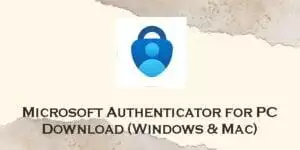
It supports multiple and two-factor authentications to secure your accounts. This app has backup support to easily recover your login credentials.
| App Name | Microsoft Authenticator |
| Developer | Microsoft Corporation |
| Release Date | Jan 13, 2015 |
| File Size | 93 MB |
| Version Compatibility | Android 8.0 and up |
| Category | Business |
Microsoft Authenticator Features
Secure Sign In
It allows you to secure your account by applying two-factor or multiple-factor authentication on your accounts. Multiple-factor authentication will require you to sign in using your password and an additional authentication method. It can be through a One-Time Password or Notifications. When you choose a One-Time password, you will receive a code that is only good for 30 seconds. When you select notifications, a notification with the option to accept or reject the sign-in request will be sent to you.
Add Multiple Accounts
It allows you to add Microsoft and Non-Microsoft accounts. Some of the Microsoft accounts that you can add are Outlook, Office 365, and OneDrive. Some of the Non-Microsoft accounts that you can add are Amazon, Google, and social media accounts.
Passwordless
It enables you to sign up for your online accounts through the notifications sent on your mobile phone. With this feature, you will just type your username and tap the “approve” button on the notification that you received.
Autofill
It syncs the password of your online accounts. You must sign in on Microsoft Authenticator and set it as your default autofill provider to fill up your passwords automatically.
How to Download Microsoft Authenticator for your PC (Windows 11/10/8/7 & Mac)
To use the Microsoft Authenticator app on your computer, you have to follow these steps. First, download a special tool called an Android emulator. This allows you to run android apps on your Windows or Mac computer. Next, choose one of the two methods below to download Microsoft Authenticator on your Windows 11/10/8/7 or Mac computer.
Method #1: Download Microsoft Authenticator on PC using Bluestacks
- Navigate to the official Bluestacks website (https://www.bluestacks.com) and acquire the most recent version of the emulator. For more information regarding this emulator, see our article here.
- Proceed with the installation of Bluestacks on your personal computer by adhering to the on-screen guidelines.
- Upon successful installation, initiate the Bluestacks application and authenticate using your Google account credentials.
- Access the Google Play Store app within the Bluestacks environment.
- Use the search bar to locate “Microsoft Authenticator.”
- Select the August Home app from the displayed search results and click on “Install.”
- Following a successful installation, you may access August Home via the “My Apps” section in Bluestacks.
Method #2: Download Microsoft Authenticator on PC using MEmu Play
- Download and install the MEmu Play emulator on your PC from the official website (https://www.memuplay.com/). If you want to know more about the MEmu Play, visit this article that we created about it.
- Launch the MEmu Play emulator and sign in using your Google account.
- Open the Google Play Store app on the emulator and search for “Microsoft Authenticator”.
- Click the “Install” button to download and install the Microsoft Authenticator app on your PC.
- Once installed, you can access the app from the MEmu Play home screen and start using it.
Similar Apps
Google Authenticator
It allows you to set two-factor authentication to secure your accounts. Some of its features are a dark theme, automatic set-up through QR Code, and transfer of accounts between devices. It doesn’t require an internet connection to generate authentication codes.
Twilio Authy Authentication
It generates two-factor authentication to secure your online accounts from online scammers. The features of this app are multi-device synchronization, protect your bitcoins, offline authentication, and secure cloud backups.
Keeper Password Manager
It protects your passwords to keep your accounts safe. It allows you to save and secure your important files such as your bank account, payment card, photos, contacts, file attachments, and database.
Password Manager SafeInCloud
With this app, you will be able to conveniently manage all your online accounts in one place. Some of its key features are cross-platform, autofill in apps and chrome, strong encryption, password strength analysis, cloud synchronization, and browser integration.
FAQs
What is Microsoft Authenticator used for?
Microsoft Authenticator is an app that provides easy and secure sign-ins for all your online accounts using multi-factor authentication, passwordless, or password autofill. It also offers additional account management options for your Microsoft personal, work, or school accounts.
What is multi-factor authentication?
Multi-factor authentication (MFA) or two-factor authentication (2FA) is a security feature that requires an additional way to prove it’s really you when logging in. You’ll enter your password and then be asked to approve a notification sent to the Microsoft Authenticator app or enter a one-time password (OTP) generated by the app.
How to access Microsoft Authenticator?
Follow these simple steps to access the app.
- Install the app on your device.
- Open the app and accept the terms and conditions.
- You can select sign in with Microsoft, add a work or school account, or scan a QR code. You can skip this part.
- Go to the homepage and tap the “add account” button to add your online accounts.
Where do I find the 6-digit code on Microsoft Authenticator?
Microsoft will send you SMS that contains the 6-digit authentication code.
Can I add non-Microsoft accounts to Microsoft Authenticator app?
Yes, you can add multiple accounts to your app, including non-Microsoft accounts like Facebook, Amazon, Dropbox, Google, LinkedIn, GitHub, and more.
Conclusion
Microsoft Authenticator helps you to protect your online accounts and sign up faster. With this app, you will be able to keep your accounts and passwords organized. It provides multiple security options to keep your accounts safe from online spies. It also has backup and recovery functions that will help you easily retrieve your login credentials.
