You can now record everything on your desktop screen easily and for free with the help of iTop Screen Recorder for Windows PC. Now you can easily record your favorite videos, video game gameplay, live conferences, and audio. Extracting a clip from the video you have recorded will also be made easier by the editing tools that are built within the app.
About iTop Screen Recorder
iTop Screen Recorder is a simple and free screen recording application that is available for Windows PC. This software allows you to record everything that is on your computer screen including the audio or webcam in just a few clicks. iTop Screen Recorder also offers multiple editing tools that can help its users quickly edit their recordings. It also has multiple output format options that you can choose from to eliminate incompatibility issues.
What Features does iTop Screen Recorder v3 Have?
Video Conference Recording
In today’s work environment, online video conferences are increasingly common. Taking notes and focusing on the screen in front of you is also difficult most of the time. iTop Screen Recorder can help you record each online meeting that you attend and edit the outcomes in your desired length and format. This platform allows you to record all of your online video conferences easily and quickly.
Webcam Recording
There are many webcam video tutorials or training videos today. You can now record these webcam videos easily with the help of iTop Screen Recorder. The webcam recorder feature of this platform enables you to create HD webcam videos depending on what you like, full screen or picture-to-picture. The app also provides a special feature where you can change, remove, or blur the video background when recording using a webcam. You can enjoy this fast and excellent quality webcam recording feature on the iTop Screen Recorder for free.
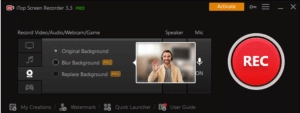
Movie Recording
Relaxing and streaming HD movies are fun and all, but they require high-speed internet. For people who want to enjoy watching or rewatching movies offline, the iTop Screen Recorder is a must-try for them. The platform allows you to record all of the movies and TV shows that you regularly watch in HD. Additionally, you can also save video clips by editing the screen recording that you took with the platform’s built-in editor.
Music Recording
Want to listen to an audio clip from a video that hasn’t been released yet? Then iTop Screen Recorder is for you. This platform allows users to extract the audio clip that they want from any video. This allows you to enjoy your favorite music offline, even if the official version hasn’t been released yet. You may also use iTop Screen Recorder for free to record and edit the audio files that you saved.
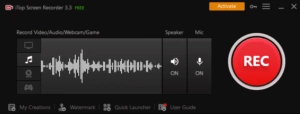
Online Course Recording
Online courses are the best way to learn various knowledge wherever and whenever you want. But some online courses don’t allow their users to play back the course they enrolled in. You can use iTop Screen Recorder to record the entire course and edit the most important parts to make reviewing them easier and quicker anytime you want.
High Performance Low CPU Usage
This feature allows you to record your screen by utilizing the hardware acceleration of NVIDIA, AMD, and Intel without lagging.
HD Recording
You can now record all your game highlights, videos, and movies in 4k UHD, 1080p 60 fps with no packet loss. iTop Screen Recorder also supports a wide variety of output formats, such as MP4, MKV, MOV, AVI, etc.
Easy to Use
iTop Screen Recorder is a newbie friendly screen recording platform with a very straightforward user interface. You can now capture your gameplay on PC or record a video that you like with just a few clicks or hotkeys.
How to Screen Record from your Desktop (Windows 11/10/8) using iTop Screen Recorder v3 ?
Step 1: Download the iTop Video Recorder
Open your web browser (any browser will do) and go to iTopvpn website. Navigate to the “Utility” page and look for the iTop Screen Recorder. When you are on the iTop Screen Recorder page, click “Free Download” and install the app.
Step 2: Set-up
After downloading the app, launch it and set up your preferred output configurations. Turn on the speaker, mic, or webcam, depending on your preference. You can also choose whether to capture the entire screen or only a portion of it. You can adjust these in the settings as you want.
Step 3: Recording
Prepare your screen recording, and whenever you are ready, click the “Record” button to start recording everything that is happening on your screen without experiencing lag on the frames. You will have a few seconds to set everything up before the screen recording starts.
Step 4: Save and Edit
Using the iTop Screen Recorder, you can edit your saved recordings to obtain the clips that you want. You can easily cut the video you’ve recorded as soon as you save it.
Our Verdict about iTop Screen Recorder
iTop Screen Recorder has its own set of strengths and weaknesses that you should be aware of in order to properly evaluate the software. The software has a flexible screen capture recording area. It also allows you to edit video recordings and apply filters as soon as you have saved them. However, this software can cause lagging issues if you are recording high-end games especially if your hardware is not very powerful.
License key Giveaway
Good news! They offer a free license key that you can use for 6 months. All for FREE. So what are you waiting for? Use it before it’s gone.
=================
License Key:
DA68C-CABB1-F5123-13943
=================
Final Words
iTop Screen Recorder (Windows 11/10/8) has a very intuitive user interface. This is the best application to record your desktop screen for professionals and even for beginners without prior experience. This software is versatile and can record anything on your screen, be it your gameplay, movies, conferences, audio, or even your voice. There is also a feature that allows you to capture the video footage on your webcam along with the video on a screen. Non-paying users can also enjoy every feature the app offers, but every output has a watermark in it. You can get rid of the watermark by purchasing the app’s Pro version.
