There is this one thing about Apple that everyone loves –its security measurements. The iOS backup system is pretty unique. iTunes is doing a decent job in doing regular backups, but it comes with its drawbacks too.
The most significant disadvantage of using iTunes backup is that it will flood the local disk C with backup data of a person’s computer. If the C drive is not big enough to accommodate such heavy backup procedures, the user might lose their data.
To counter all these iOS backup issues, the AOMEI MBackupper software landed in the market. It became more efficient than the former, and eventually as popular as iTunes. This article will explain how to use AOMEI MBackupper and how it works.
But first, let’s talk a little about this backup program.
What Is AOMEI MBackupper?
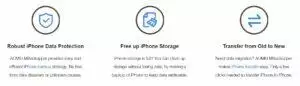
AOMEI MBackupper is a free software utility that helps iPhone users export or imports their data from/to their iPhones and computers. The users can easily share their iPhone images, contacts, audio, videos, important documents, and other types of files to Windows.
There is no limit to data transfer, and the transition is also smooth. Moreover, the software provides a full-fledged file synchronization as well as compatibility with all the iOS versions. So no matter if the iPhone is old or new, their users can efficiently export data and backup their important files whenever they want.
As compared to other iPhone backup tools, the AOMEI MBackupper is more convenient due to its automatic backup, encrypted security, free availability, and fast performance.
How To Use AOMEI MBackupper?
https://youtu.be/LEic6LCKQUM
In order to use the AOMEI MBackupper on a PC, the users need first to install it.
Installation Of The Tool
To use the strong backup capabilities of this tool, the user needs to install the software. Here is how you can do it:
- Go to the computer’s browser.
- Open the main website of the AOMEI MBackupper.
- As soon as the MBackupper page loads, locate the download options.
- The “Download Freeware” option will appear. Click on its button to download.
- As soon as AOMEI MBackupper .exe file downloads, go towards the Downloads folder and double-click to initiate the installation of this tool.
- Now that the AOMEI MBackupper installation is finished, it is time to launch the main program.
To Connect And Backup
When the AOMEI MBackupper gets installed in Windows, it is time to connect the iPhone to the computer and then to the software to start the backup.
To do so:
- Connect the iPhone to the computer with a suitable USB cable.
- The “Trust on iPhone” option will appear, click on that to proceed.
- The AOMEI MBackupper home screen will appear.
- There are two options, “Photos Backup” and “Custom Backup.”
- If the user wants only to backup their photos, then the photo backup option would save their time.
- If the user desires to perform backup on other file types, they should opt for the custom backup.
- The custom backup will display the option to back up the photos, messages, videos, music, and contacts.
- By ticking right next to these options, they will be added to the backup list.
- A person can also scroll into these files and make a customized selection if they do not want to backup all files.
- Select the files and click OK.
- On the bottom left, the information about the backup storage path will be displayed that can be altered to other storage drives.
- When all the things have been checked, now is the time to start the iPhone backup.
- Now the user needs to look towards the bottom right section and start their backup by clicking “Start Backup.”
Restoring The Backup
Backups are meant to be restored. If a user’s iPhone has lost the data by any mishap, they can retrieve it easily from their iPhone built back up on the PC. To restore data from the AOMEI MBackupper app, here are the steps:
- Connect the PC and iPhone through USB.
- Now launch the AOMEI MBackupper program.
- Go to “Backup Management.”
- The list of backups done will be displayed there.
- Choose the desired backup.
- After that, find the three-line icon at the end of the backup and click it.
- The “Restore” option will appear.
- The users can either fully restore from that data, or they can choose some files from it.
- After the restoring selection is complete, the user can click on the “Start Restore” option to start the operation.
- It’s suggested not to restore photos if the iPhone has put the photos in sync mode. This may result in restore failure.
How To Erase iPhone
Erasing the entire iPhone data is one heck of a job. The complicated OS makes it even harder, but the AOMEI MBackupper makes it easy for their users with just one click.
To erase iPhone’s data, follow these steps:
- Connect the iPhone and PC.
- Launch AOMEI MBackupper.
- In the bottom tools options, click on the Erase iPhone option.
- A warning message will display to make sure.
- The user can also check the deep erase option to prevent any future data recovery. The MBackupper tool will delete the user’s data multiple times in a deep erase mechanism.
- Another option asks to activate the iPhone device without its installation settings automatically. This process can save iPhone activation complexities.
- Click on the “Erase iPhone” option to clean the iPhone from any data.
- The deep erase might take more time than the normal erase.
- An Apple ID and its password might be required before erasing as the “Find My iPhone” option will prevent the deletion process.
Most Searched Queries
1. Is AOMEI MBackupper completely free?
Yes, the AOMEI MBackupper is freeware for backing up and restoring iOS devices.
2. Can AOMEI MBackupper backup iPad too?
Yes, it can back up an iPad too.
3. Can I backup my text messages through AOMEI MBackupper?
Yes, you can backup iPhone text messages through this tool.
4. How do I use the AOMEI Mbackupper on my computer?
Please see the “How To Use” part of this article to find out how easy to use it.
Bottom Line
The AOMEI MBackupper is an excellent and easy application to perform simplistic backups of iPhone devices. Install it now and make life easy.
