When Bluetooth was introduced to mobile phones, it took over everything with a storm. It became convenient for people to share their favorite pictures, music files, and videos.
Our childhood was spent in those golden days when we would share funny clips with our pals through Bluetooth. Then infrared arrived and other sharing technologies that were even better and faster than Bluetooth.
There was one drawback of using Bluetooth or similar services while file sharing. The issue was the slow transfer speed of data. It would take four to five minutes to send a file of 20 to 30MB.
What about the files that were bigger and needed a faster transfer than ever? How can one transfer large files from their PC to mobile, mobile to mobile, mobile to PC, or PC to PC?
Well, there is one application that can help you transfer your files with a beaming speed. This application is called SuperBeam and we will teach you how to install the SuperBeam for PC.
What is SuperBeam and How Fast It Is?
SuperBeam 5.0 is an application specifically developed to provide high-speed data transfer between two devices. The SuperBeam for PC app is one of the most secure and convenient services to transfer large chunks of data from your source device to the destination.
We have seen data-sharing apps being tricky and clingy, but SuperBeam has made it super easy for users to connect their devices to the receiving one through QR code, NFC, or a manual sharing key to provide any hassle.
The best thing you will find in the SuperBeam app is that it would not budge you for manual approval after each file. On the contrary, it would allow automatic approvals for connections. Hence, you only have to connect with the app and start sending your data without waiting to approve each incoming file because no one has time for that.
The SuperBeam Effect
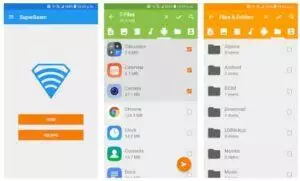
Let’s try and see what amazing features this SuperBeam app provides.
Blazing Fast Transfers
One of the most attractive factors about the SuperBeam app is its speed. If you have used Bluetooth transfer, then you know it transfers data in KBs while apps like SuperBeam can provide data transfer speed in Mbps. It is all possible because this app uses Wi-Fi Direct technology to share the files with the recipient.
No App Requirement
One remarkable thing about the SuperBeam app is that it does not necessarily ask you to download the app on the other side to receive the data. You can access the SuperBeam web interface, and it will help you receive the data on your Android, iPhone, or PC.
Easy Pairing
As already discussed, the SuperBeam app is hassle-free when it comes to pairing the two devices. It will use the NFC technology to pair the two phones or PCs easily. If there is still a problem, the source device will display a QR code through the SuperBeam app, and the receiving partner will scan it through the QR scanner, and they will be paired.
Multiple File Transfer
If you want to send a collection of multiple videos, you can add them to your queue, and the SuperBeam app will send them one by one to the receiving device. Moreover, the app is so diverse that it will also send multiple file types at once without asking for permissions. For example, you can send a text file, a video, an audio file, and images in a single queue.
Modern User Interface
You have to credit the SuperBeam app as it has introduced its Modern Material Design UI, which is classy and minimal. The main interface consists of a simple send/receive screen and some settings on one side. This approach keeps things afloat on the app.
Data Sharing History
Sometimes you can forget if you have shared a particular file to the other side or not. Luckily, the SuperBeam app solves the issue by providing a detailed history of the recent data shared. You can check how many files have been transferred and see if the file you wanted to send was too. Problem solved!
Get More with SuperBeam Pro
If you want to invest in a decent file-sharing app, the SuperBeam app has a pro version. The perks of having a pro version of this file-sharing utility are that you don’t have to suffer the ads that come between. Moreover, it will also provide you unlimited history records for the data sent.
The data sharing would become easier between PCs with different OS. It means that a Windows PC can easily send data to a Linux PC or Mac through the SuperBeam app. In addition to that, you can change the default save location in the Pro version and send entire folders to the recipient instead of choosing files.
Lastly, the Pro version will allow you to download the bulk of files through a single zip file to make things easier.
The Pros and Cons
Pros:
- The SuperBeam app can share apps at blazing fast speed through Wi-Fi Direct.
- The free version of the SuperBeam app provides all basic features.
- It will automatically turn on the hotspot and Wi-Fi directly to share files.
- If duplicate files are sent, then the SuperBeam app will add duplicate numbers.
- The UI is modern with light, dark, and AMOLED color themes.
Cons:
- The free version has limited functionality.
- The free version contains ads.
- The connection can be unstable.
Run SuperBeam App on PC (Windows 11/10/8/7) Easily

Luckily, SuperBeam has a PC version, so you only have to download it and use it.
- Go to www.superbe.am/for-pc-old.
- Click on the download button.
- Install the app and start transferring files.
How To Download SuperBeam on PC (Windows 11/10/8/7)
The Android version of SuperBeam can be run on PC as well. All you need to do is to have an emulator on your computer or laptop.
To get started, do the following procedures:
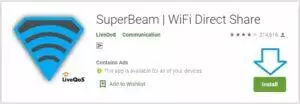
- Download the latest version of BlueStacks and install it on your computer.
- Once you completed the download, open the installer.
- Follow what the installer says to complete the installation.
- After you completed the installation, open the BlueStacks and sign in to your account.
- Go to the Play Store and then search for the SuperBeam app.
- Now, install it by clicking the download button.
- You’ll find the shortcut of SuperBeam in your BlueStacks home menu, open it to start the app.
- Congratulations, you have completed the installation of the SuperBeam app on your PC.
FAQs
Is SuperBeam Free?
Yes, it has a free version.
Is SuperBeam Paid?
Yes, it has a Pro version.
Is SuperBeam Safe to use?
Yes, it is safe and will not harm your device.
Conclusion
The SuperBeam app for PC is blazing fast when it has to share data and files between devices. Use it wisely and save your time.
