Connecting and controlling your Android smartphones from your computer using the Vysor for PC is possible. With this android app, you can use apps, and even play games with a keyboard and mouse.
This is a great way to mirror the screen of your android into your desktop computer or laptop, especially if you are seeking remote assistance. Other people also use it to debug or test applications across devices remotely.
You can even use it on your office work to make a presentation and show it from your computer. The only disadvantage of this app is not totally free because you need to purchase it to unlock the full features.
There are multiple ways to download and install the Vysor on Windows PC or Mac. You can either download the chrome web store app version or use an emulator.
We will teach you how to do it in the next paragraph. Make sure to read it carefully. If you like this app, consider checking the AtHome Camera App For PC.
How to Download Vysor for PC (Windows 11/10/8/7 & Mac)
There are several ways to download and install the Vysor app for PC. In this guide, we are going to show you how. Continue reading on to learn how to get the Vysor app using different approaches.
Method #1 – Download Vysor For PC From Chrome Web Store
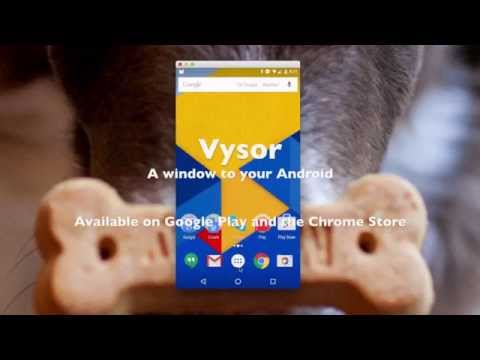
One of the most straightforward methods how to download the Vysor app to your PC is to get it from the chrome web store. To do this, read the details below.
- First, you must have a Google Chrome browser. If you don’t use it, you need to download the installer from the google website itself and install it.
- Assuming that you already have the Chrome web browser, the next thing that you need to do is to go to the chrome web store.
- Now click the search bar and start typing the “Vysor.”
- Once you found it, click the install and the chrome browser will start to download and install it to your computer.
- Click the “Launch app” button to start using it on your computer.
- Now, you can start viewing the screen of your android device from your computer.
Also, Read: How To Download Babbel App For PC – Windows/Mac
Method #2 – Download Vysor For Windows, Mac, Installer
Another method that you can do is to use get the dedicated version. To install the Vysor app for Windows & Mac, follow the steps written below.
- Open a new tab in your web browser and then go to Vysor website by checking this link.
- Look for the download menu on their website and start clicking it.
- It will bring you to its download section, now click the installer dedicated to the Operating System you are using since the Vysor app is available on Windows and Mac.
- Save the installer to your computer and then launch it to start the installation.
- Read the information about the installation and accept its terms and conditions before you click the “Install” button.
- Once you completed the installation, look for your desktop, and the shortcut of the Vysor app will be located there.
- Double click its icon to start using the Vysor app on your PC.
Method #3 – Run Vysor App for PC Using Bluestacks
Although the Vysor app was made to ditch an emulator, the fun thing is you can still use it inside the emulator. This is always useful, especially if you want to troubleshoot the emulator program itself.
Now, to install it from an emulator, we recommend picking up the BlueStacks. If you don’t know about it, follow the steps written here.
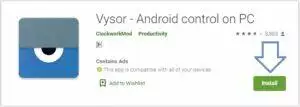
- Open your web browser and start looking for the BlueStacks emulator from your favorite search engine.
- Save the installer to your computer and then run it.
- You must agree to its terms and conditions before you can install it completely.
- Click the “Install” button once you agree with it.
- Now, you need to make sure that your computer is connected to a stable internet connection because BlueStacks will connect on the internet. It will automatically download and install external files into it.
- After that, go to your desktop and see if the BlueStacks is there. If not, check the list of your installed programs and then run it.
- The BlueStacks emulator will start and ask you to enter your Google Play Store account. You can use your existing Gmail to log in here. Otherwise, create a brand-new Gmail account and log in here.
- Once you successfully integrated your account, you can now open the Google Play Store.
- Next is to search for the Vysor app and click the install button.
- After you completed the installation, you will find the Vysor app on your PC. Double click it to start using it on your computer.
If you think that it runs slow, you can check and see if the virtualization technology is enabled. This can be found only from the BIOS menu. So, you need to reboot your computer to see it.
If you have already enabled it and the emulator is still unresponsive, then your computer might not be strong enough to run it. To run it properly, you need to have at least a dual-core CPU and more than 2GB of installed RAM.
Trending App: Miracast For PC – Free Download On Windows & Mac
Frequently Asked Questions
The Vysor App Cannot Find My Phone
The most common way to troubleshoot this problem is to reboot your smartphone as well as your computer. This fixes the most basic issues frequently.
How To Fix Black Screen?
Again, you can try rebooting your phone and see if it helps. Otherwise, you need to consider checking the following:
- Reset the settings of Vysor into defaults.
- Ensure that you have an OpenGL installed. This can be fixed easily by installing the latest version of your graphics driver.
- Check if the PNaCl is enabled on Google Chrome. If not, get the installer and then install it.
- If the following steps do not work, you might also consider reinstalling Google Chrome. Otherwise, you can write to the developers about your issue.
Vysor App for Windows is Crashing And Showing Error
This problem can be usually encountered if your computer prioritized the onboard graphics instead of your video card. If you are using an NVIDIA card, open the NVIDIA control panel and find the option that lets you select the preferred graphics processor.
If you are using an AMD Radeon card, open the Radeon settings, and look for the “Switchable Graphics Application” settings. Now, you need to manually add the application and set it into the “High Performance” mode to force it to use your GPU.
Conclusion
There are many ways to download and install the Vysor for PC. You can select which one works the best for you and have fun remoting your Android mobile phone to your computer.
You Might Also Like: Free Download – AllCast App For PC Windows & Mac
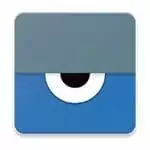
How will I download it
Hi. Please take your time to read the article.
Thanks for this tutorial.