Data is one of the most valuable assets for any organization, especially in the era of digital transformation and cloud computing. However, data also face various threats, such as ransomware attacks, hardware failures, human errors, natural disasters, and more. What measures can you take to guarantee that your data remains secure and easily accessible, regardless of the circumstances?
AOMEI Cyber Backup is an enterprise backup software, known for its powerful and reliable backup capabilities for Windows PCs and servers. This robust software offers flexible backup modes, advanced encryption, fast recovery, and easy management, making it an ideal solution for protecting data from any scenario. Regardless of whether you need to backup personal files, business data, or virtual machines, AOMEI Cyber Backup can fulfill your requirements and surpass your expectations.
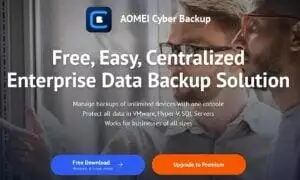
What is AOMEI Cyber Backup?
AOMEI Cyber Backup is an all-in-one backup solution that caters to physical and virtual environments. Its wide range of features includes the backup and restoration of files, folders, disks, partitions, system images, applications, and databases. Additionally, it can perform backups for VMware vSphere and Microsoft Hyper-V virtual machines without the need for an agent installation on the host or guest.
The backup modes available in this application are comprehensive and flexible. Users can choose between full, incremental, differential, and scheduled backups depending on their needs. Customization options such as compression level, encryption password, split size, and notification email are also available to make backup management easier.
AOMEI Cyber Backup offers reliable recovery options for different scenarios. Users can restore their data to the original location or a new location of their choice. System image restoration is also possible on dissimilar hardware or virtual machines. In addition, users can create bootable media or PXE network boot tools to recover their system in case of boot failures.
Efficient backup management is a top priority in AOMEI Cyber Backup. Users can monitor their backup status and progress in real-time, check backup integrity, and browse backup contents with ease. The program allows users to delete or merge old backup versions to free up space, and they can also export or import backup tasks and logs for better organization.

Why Do You Need AOMEI Cyber Backup?
This application is not only a backup software but also a data protection and disaster recovery solution. It can help you:
- Safeguard your data against ransomware attacks with encrypted backups that unauthorized users cannot modify or delete.
- Ensure data availability in the event of hardware failures with disk or system image backups that can be restored on any compatible device.
- Recover lost or corrupted files due to human errors with file or folder backups that can be restored to any location or version.
- Prepare for natural disasters by creating cloud backups that are accessible from anywhere.
- Secure your virtual data by creating agentless backups of VMware vSphere and Microsoft Hyper-V virtual machines, which can be restored to any host or guest.
- Reduce backup costs by using incremental or differential backups, which only backup the changed data since the last backup.
- Minimize downtime with fast recovery options that can restore your data in minutes or seconds.
- Streamline backup management by using a centralized console that can control all backup tasks and settings.
Features of AOMEI Cyber Backup
VMware vSphere Backup
Large-scale cross-host virtual machine backup can be achieved by binding VMware vCenter Server, greatly improving backup speed. A range of backup modes is supported, including full backup, incremental backup, differential backup, and scheduled backup, as well as an automatic backup cleanup to optimize disk space usage.

Microsoft Hyper-V Backup
AOMEI Cyber Backup offers a top-of-the-line Microsoft Hyper-V Backup solution that uses the native Resilient Change Tracking (RCT) incremental backup technology developed by Microsoft. With this technology, the backup process is streamlined and optimized, minimizing the impact on the performance of your virtual machines. As a result, your virtual environment can continue to run smoothly and efficiently, without any noticeable slowdowns or interruptions. Like VMware vSphere Backup, it supports full backup, incremental backup, differential backup, and scheduled backup modes, and also has an automatic backup cleanup feature to save disk space.
Agentless Backup
Without requiring the installation of any agents on virtual machines, this backup method significantly reduces management complexity and eliminates potential risks. Multiple virtual machines can be backed up simultaneously with high efficiency and stability.
Monitoring and Centralized Management
A web-based console is provided for real-time monitoring of the backup status of all virtual machines, and for centralized management of backup tasks, settings, logs, and reports.
How to Backup Data Using AOMEI Cyber Backup?
To backup data using AOMEI Cyber Backup, you need to follow these steps:
1. Download and install AOMEI Cyber Backup on a Windows computer that can access the virtual machines.
2. Launch AOMEI Cyber Backup and click “Backup Task” on the left menu bar, then select “Backup Task”.
3. Click “Create New Task” to open the task creating page.
4. Select “Device Type”, you can choose VMware ESXi Backup or Hyper-V Backup according to your virtualization platform.
5. Set a “Task Name”. It will have a default name based on the device type and the date, but you can change it as you like.
6. Select the virtual machines that you want to backup from the list. You can also use the search box or the filter function to find them quickly.
7. Choose a destination path to store the backup files. You can choose a local disk, a network share, or a cloud drive.
8. Set the backup options according to your needs. You can choose the backup mode (full, incremental, or differential), the compression level, the encryption password, etc.
9. Set the schedule options according to your needs. You can choose to run the backup task once, daily, weekly, monthly, or event-triggered.
10. Click “Start Backup” to execute the backup task immediately or save it for later.
How to Restore Backup Using AOMEI Cyber Backup?
To restore the backup using AOMEI Cyber Backup, you need to follow these steps:
1. Launch AOMEI Cyber Backup and click “Restore Task” on the left menu bar, then select “Restore Task”.
2. Click “Create New Task” to open the task creating page.
3. Pick “Device Type”, you can choose VMware ESXi Restore or Hyper-V Restore according to your virtualization platform.
4. Select a backup file from the list or browse it to locate it manually.
5. Choose the virtual machines that you want to restore from the backup file. You can also use the search box or the filter function to find them quickly.
6. Select a destination path to restore the virtual machines. You can choose to overwrite the original virtual machines or create new ones with different names or settings.
7. Set the restore options according to your needs. You can choose to restore only certain partitions or files, adjust the disk layout, enable universal restore, etc.
8. Click “Start Restore” to execute the restore task immediately or save it for later.
FAQs
Is AOMEI Cyber Backup easy to use?
The AOMEI Cyber Backup boasts a sleek and intuitive interface that streamlines the backup and restore processes, enabling even novice users to operate it with ease. Its user-friendly design eliminates the need for technical expertise, making it an ideal backup solution for businesses of all sizes.
Can AOMEI Cyber Backup restore data to different hardware?
Yes, it supports universal restore, which allows you to restore system images to different hardware configurations.
How does AOMEI Cyber Backup ensure data security?
AOMEI Cyber Backup uses encryption to protect your data during backup and restore operations. It also supports password protection and compression to save storage space.
Does AOMEI Cyber Backup support cloud backup?
Yes, this backup application supports cloud to popular cloud storage services such as Google Drive, Dropbox, OneDrive, and Amazon S3.
Conclusion
AOMEI Cyber Backup is a powerful and reliable backup solution for Windows users who need to protect their virtual data. It offers many advanced features that can meet various backup scenarios and requirements. It also has a user-friendly interface and a free edition that can satisfy basic backup needs. If you are looking for a data backup and management utility suite that can handle both physical and virtual machines, you may want to give this application a try.
