To maximize your online privacy, it is important to have a proxy running on your device. This will ensure that your connection is secured and cannot be hacked or accessed by thieves. An app called Drony is suitable software for this job.
Apps such as this one are almost mandatory nowadays due to the increased risk of hack incidents around the world. So to make your connection strong and secured, it is recommended to run a VPN or at least a proxy server on your device.
To enjoy running Drony for PC Windows or Mac, you need another tool for this. And we are going to discuss and explain more in this article. For now, we are going to tell you about the other benefits of this app. If you want more protection, a good Virtual Private Network such as Panda VPN For PC – Windows / Mac is also a good choice to keep snoopers away.
Drony App Features And Benefits
- Most proxy app for android devices requires you to have root access but on using Drony, you do not need to have it.
- It does not need any authentication for you to use.
- This proxy app can be used for authentication of the proxy.
- It can help connect with the school, or company network environment.
- Drony also supports connecting with different protocols such as HTTPS, HTTP, SOCKS, Basic authentication, and NTLM of the Windows Operating System.
- This app automatically listens and connects to the same port used by other proxies.
- It will automatically stop if your Wi-Fi connection has stopped.
- Compatible with ad-blocking software programs such as AdBlock Plus.
- You can use it with shadowsocks tunneling and local SOCKS proxies.
- Can be used for different configuration of networks.
- It is compatible with WPAD or PAC script.
- Has an option to local proxy chain, allow, deny, or direct without proxy.
- You can set the filter behavior such as to allow all, deny all, direct all, or local proxy chain for all.
- Filter connection on the application itself, client IP, port or hostname.
- You can view all the details of each traffic and connection.
How Do You Install And Use Drony For PC Windows 11/10/8/7 & Mac
This may be the question for most of you. To answer this question, you are going to need a tool that we discussed earlier.
And this tool to achieve running the Drony app on your PC is an emulator software. Using an emulator is the only way to use an android app such as Drony because there is no Windows or Mac version of this software.
There are lots of available emulators that you can download and get for free but we will only discuss the two of the best emulator software that you can get without any cost.
These emulators are BlueStacks and Nox Player. Both of them are fast and good especially for running an app like Drony on your computer or laptop.
Download BlueStacks In Order To Run Drony App On a PC
To get the installer of this awesome emulator, you need to check and visit the website of the BlueStacks emulator. Clicking the link or typing www.bluestacks.com will simply direct you to its website.
Now download the installer and run this tool. Accept the agreement and follow the built-in guide and complete the installation setup.
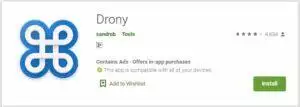
After that, run the emulator program on your PC and launch the Google Play Store. Search for the Drony app using its search bar and then select install.
Once you have completed the installation of Drony for PC, you can now run this proxy and start protecting your connection.
How To Run Drony App For PC On Windows Or Mac With Nox Player
To make the Drony app run on your PC with Nox Player, you are going to need to download and install it on your computer. First, go and check its website from www.bignox.com and get the latest version compatible with your Operating System.
After you get it, install it by double-clicking the setup file and following the built-in guide of this emulator app.
Once you have installed it, launch this software on your computer and open the Google Play Store. This will ask you to provide your details of Gmail, enter it, and then search for Drony inside Google Play.
Click the install button and wait until it is finished. Now run the Drony app on your Windows or Mac computer so that you can also protect its connection.
Installing Drony APK On Windows / Mac
If you don’t like to provide your account on Google, then you can proceed with this step. This will still allow you to install Drony using its APK. The only drawback of this is the automatic update feature.
Installing an APK will require you to download the latest APK manually compare to the PlayStore version which updates the app easily.
Now to install an APK of Drony starts by going to your favorite search engine such as Google and then type drony apk to download it.
Once you have the apk file of this app, launch the BlueStacks or Nox and then select the Install APK feature and browse for the file that you have downloaded.
This will install this app and creates a shortcut that you can open anytime.
Also, try this trending app: Free Download Torque Pro & Lite For Windows PC Mac
Conclusion
With the emulator of your choice installed on your computer or laptop. You can basically run any android program. And one of them is Drony for PC which is very useful if you want to manage and protect your connection using a proxy server.
