gCMOB for PC is software for managing your surveillance cameras from anywhere for as long as you have internet. This app lets you preview the real-time feeds of your cameras whenever you are.
The gCMOB app is compatible and will work with Wi-Fi or IP cameras, DVR, or NVR. After running several tests, the gCMOB app proves that it is very useful for controlling your camera.
This CCTV surveillance app is available on Google Play with the same name. The gCMOB for PC (Windows 11/10/8/7 & Mac) can be installed by using a powerful emulator. Therefore, to get it, you will need it first.
Below, you can see its best features that you can maximize.
Best Features Of gCMOB App
- You can control this app easily on your device because of its simple GUI.
- It supports the Live Preview option that can be split into up to 16.
- This program supports the InstaOn-Instant Cloud which you can use for viewing IP Cam, NVR, or DVR.
- Add the device easily by scanning the QR code.
- You playback 4 channel feeds.
- Has the ability to merge the Image and Video Playback.
- It can quickly start the live feed using the Instant feature.
- You can slide to view the next camera. This is important for managing lots of CCTV cameras.
- Easily zoom in and out the live preview of videos.
- They support the Push video feature.
- You can also control relay outputs such as closing and opening doors remotely as long as your device supports it.
- The gCMOB app supports PTZ or Pan, Tilt, and Zoom controls.
- Configure your device remotely.
- If your camera has a built-in speaker and mic, you can use the two-way talk feature.
- Monitor the status of your HDD on DVR or NVR.
- View the cameras anytime.
- It also supports the E-PTZ feature.
- You can export the videos easily.
This app has a lot of features and this is enough reason for us to use it on a different device such as a computer or laptop. To learn more about how to install the gCMOB app for Windows PC or Mac, read more information below.
gCMOB App for PC Requirements
As of today, the only way to run this app on your computer is to use an Android Emulator app. An emulator like BlueStacks or Nox Player can be able to run the gCMOB app on a PC.
To prepare your computer, make sure that you have enough computer disk space. If not, remove some of your files. 20GB and above should be enough.
Next, install the .NET framework or simply update your Windows Operating System to install it. If you are using Mac, you don’t need to apply this.
You must also check the drivers of your graphics card. It should be updated to the latest one. After that, you can reboot your PC and go to BIOS settings. If you are using Intel, check for Intel-vt and for AMD, AMD-v.
The option above will enable Virtualization which is important when running an emulator on Windows or Mac. After you enabled it, restart your computer and follow our guide for installing an Android Emulator.
How to Download the gCMOB on your PC (Windows 11/10/8/7 & Mac)
Installing the gCMOB app for PC will require you to use an emulator first. In this guide, you can choose 1 method. Both methods will work so choose one which applies to you the best.
Method 1: Download the gCMOB App for PC Using Bluestacks
The first emulator that we suggest is the Bluestacks. In order to get it, simply follow the procedures:
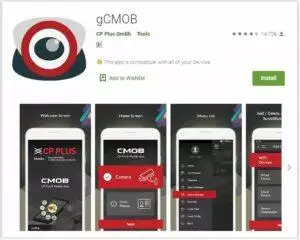
- Install BlueStacks, download it from www.bluestacks.com
- After you download the emulator, run the installer and follow the installation guide. You must accept the terms and conditions to proceed.
- Once the installation is completed, open BlueStacks then run PlayStore.
- Enter your Google Account and this will enable you to search for different apps on Play Store.
- Now search for the gCMOB app from Google Play and then click install. This will start downloading this app.
- Once you finished the installation, you can finally run gCMOB for PC (Windows 11/10/8/7 & Mac)
Method 2: Get the gCMOB for PC Using Nox Player
- To download the Nox Player, you can get the installer from www.bignox.com
- Install the emulator once you finished the download process.
- Open the Nox Player emulator and then find the Play Store and open it.
- Once you found the Play Store, it will ask for your credentials. Simply log in to your Google account.
- Now, you can start the search for the gCMOB app. Find it by using the search bar and clicking download.
- Congratulations, you can now start using the gCMOB for PC using the Nox Player.
Conclusion
Some would say that installing the gCMOB for PC Windows and Mac using BlueStacks or Nox is a bit of hassle. But believe me, you can benefit more if you run this app on your computer. You get the benefits of having a large screen which is more suitable for viewing CCTV cameras and of course, is faster than a regular smartphone because of your computer processor.
