Having CCTV installed in your home or workplace can give you peace of mind; what’s more if your camera supports remote viewing so you can access it anytime. With the advancement of our technology, these are all possible using our computer, laptop, or smartphone. One of the software that you can use is Sricam for PC. Installing it on your device will grant you to view your camera anywhere you want. Whether you go abroad, travel, or at work, this is a must-have app if you own an IP camera. Installation of the Sricam for PC and mobile is easy, follow our guide here, and you can use it right away.
First, let us tell you the details about this software, especially the features that you can use after you completed the installation.
Sricam App for PC
With its wonderful ability to connect and manage your camera, you can make monitoring your home a lot easier. The interface is so intuitive that you don’t need to be knowledgeable on techs in order to use it.
As long as you are connected to the internet, you can view your device anytime. Compare to traditional NVR and DVR; you need to check it manually to review your camera.
But when you use the Sricam on your PC or smartphone, you can instantly check what is currently happening. You don’t need to get up from lying on your bed whenever you think about checking the feeds of your camera.
Pros
- It has all the basic to intermediate essential tools needed for managing IP Cameras.
- There’s no fancy or complex configuration needed for setting up the camera.
- The interface is easy to understand.
- The video and images captured have good quality.
Cons
- The motion sensitivity is a bit inaccurate.
- The connection can be buggy sometimes and cannot view the camera without restarting the app.
List of Sricam Features
Easy To Add Device
When you want to add or integrate your camera, you can use your camera to scan the QR code of your IP camera. This will make the setup and connection of your CCTV and Sricam app to become easier.
Real-Time Camera Viewing
As long as you are connected to the internet, whenever you want, you can check your camera and see what is happening in real time with minimal delay.
Playback Video
The video captured by it can be opened directly from it. You don’t need an external application for viewing the recorded video of the Scricam app on your PC – Windows 11/10/8/7.
PTZ Camera Controller
There’s also an option that will let you control the camera physically without touching it. This will make it easier for you to adjust the view of the angle correctly.
Alarm System
It allows you to get notified quickly via the app and see what’s happening, especially if the IP Camera has detected motion within the view of it. When setting up this option, you can set your device to vibrate, get a sound notification, and of course, push notification. This will also save the screenshot or video on your device so you can review it later on.
Shielding ID
You can also set a shielding alarm that will forbid the device to push alarm information if you want more privacy on your device.
Binding Of Email
Entering your email account on the bind email feature will allow you to receive a notification via email to get the latest status and alert.
How to Download Sricam On PC (Windows 11/10/8/7 & Mac)

The installation of the Sricam for PC is easy, especially for Windows OS. You can choose to install it using an emulator program or install the Windows installer directly.
If you choose to install the Windows version, please proceed to the FAQs section and find it. Otherwise, we will explain here how to download and install the Sricam app for Windows using an emulator.
An emulator is a software that will allow you to run Android software. Sometimes, an app is only available for the Android OS. Thus, you won’t find an installer for Windows.
The solution is to use an Android emulator such as BlueStacks or Nox Player. But keep in mind that you need to make sure that your computer is fast enough for it.
In case you want to find out, make sure that you have the following so you can avoid glitches or errors.
- Make sure that your computer uses an Intel or AMD that has a dual-core processor. If you have more processors, then running it will be faster.
- You also need to check if you have RAM that can store at least 4GB. The more RAM, the better.
- Install the latest .Net framework. You can get the latest version from its website of Microsoft. This will only apply to people who use Windows OS.
- Download and install the Visual C++ Redistributable. This is also applicable to computers with Windows. The installer can be got from its website of Microsoft as well.
- You also need to make sure that you have the latest graphics card, and driver. The installer can be got from the website of AMD and NVIDIA, depending on your card manufacturer. Intel drivers can be obtained from their website.
- You need to have at least 10 – 20 GB of free space before thinking about downloading and installing the emulator.
Once you have ensured that you have the following, you can start the installation of the emulator program.
Download Sricam on PC Using Bluestacks
An emulator program is a crucial app if you want to use the Android app of Sricam on your Windows PC or Mac. In order to do this, you need to have the BlueStacks or Nox Player.
You can choose either of them, but in this guide, we will only focus on using the BlueStacks. Now to get it on your computer, follow the steps written below.
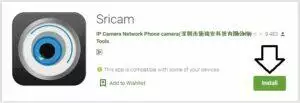
- Download the BlueStacks emulator. To get it, open your search engine and then type “Download BlueStacks.”
- Once you have it, double-click the installer and follow the written procedure on its window.
- Before you click the “Install” button of the emulator, make sure that you are connected to the internet.
- After you completed the installation, open the Google Play Store and then log in to your Gmail account on the Play Store.
- Now, start the search for the Sricam app and then install it. You can refer to the link provided here for direct Play Store access.
- Hit the “Download” button, and this will start installing the Sricam app on a PC.
- After you completed it, go back to the BlueStacks home, and you can find the icon of this app.
- Click its icon and start connecting your IP camera from the Sricam on your Mac OS/ Windows PC.
FAQs
If I install it, will I get a computer virus?
No, this application is safe and will not install any harmful software on your computer. The BlueStacks emulator is also very secure, and you can trust it.
Can I use the Sricam on my PC for free?
Yes, it is one of the good things about the Sricam app. You don’t need to make any purchases before you can use it.
Do I need an account to use it?
Yes, to access the menu of the Sricam app, you need to sign up for a valid IP address to use it.
I want to use the installer for Windows, where is it?
Sure, you can get the installer by going to its website. You can refer to this link for their official website.
Conclusion
The Sricam PC can be used for free, and you are free to download them. With this software, remotely viewing your camera is comfortable and does not need any complicated setup. Enjoy access to your camera whenever you are.

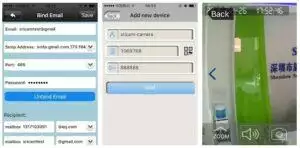
how to download videos taken from SRICam?
Connect to same WIFI as the camera, then you are able to download videos.